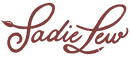Frequently Asked Questions
Once you receive your order confirmation email, select the View Order button within the email which will open Safari. Select the button Access Digital Content. Select the file you would like to download, and your iPad will prompt you to download the file. Select Download. The download will then save to your iPad. Once it finishes downloading, select the downloads button within Safari. It’s the down arrow with the circle around it on the top right side of your screen. Select the file you just downloaded. It will automatically open Procreate and install the file (both .brush and .brushset files) for you.